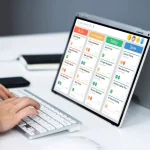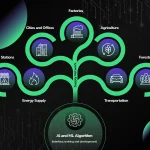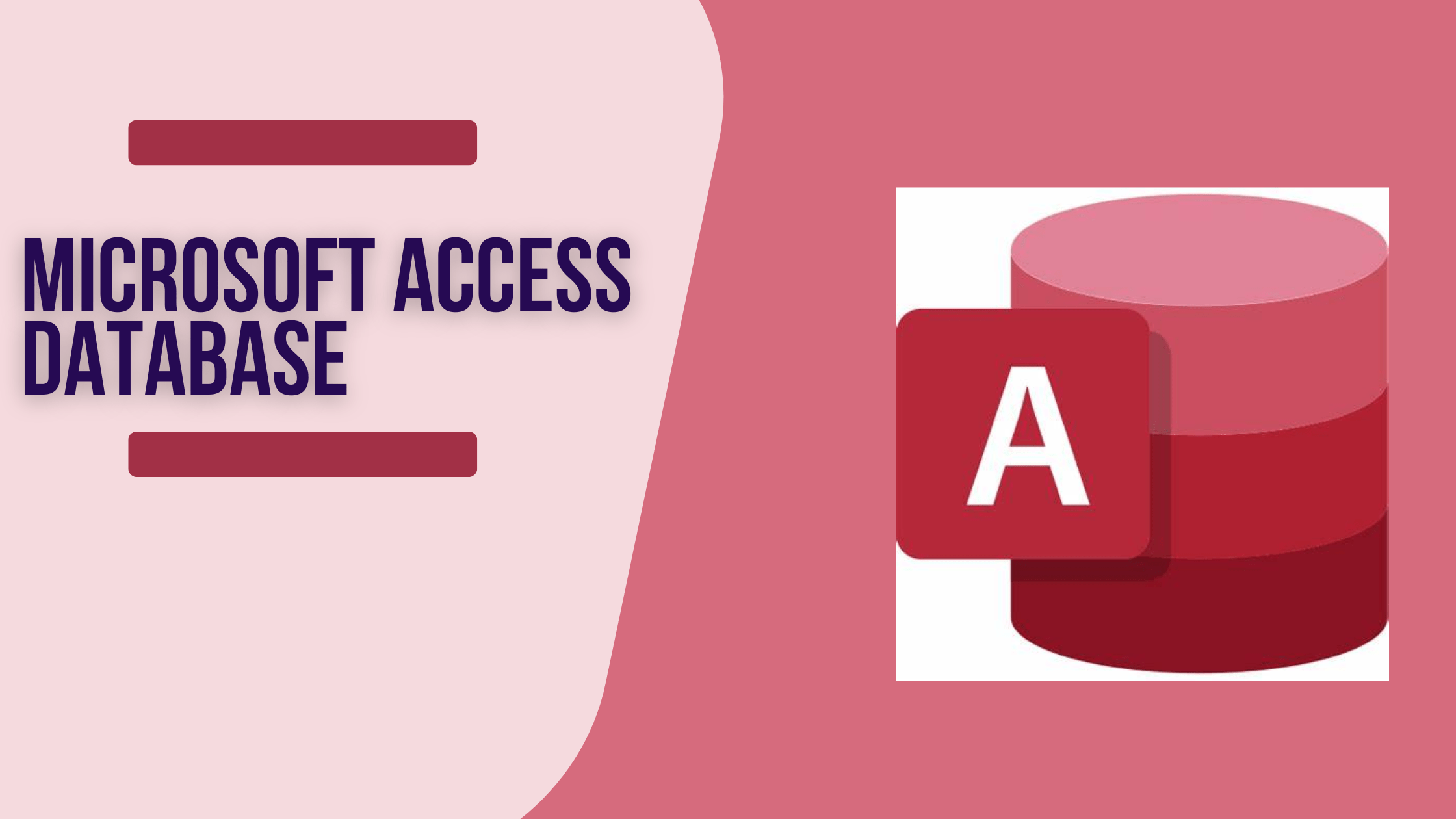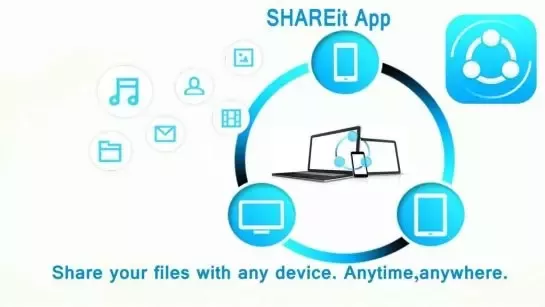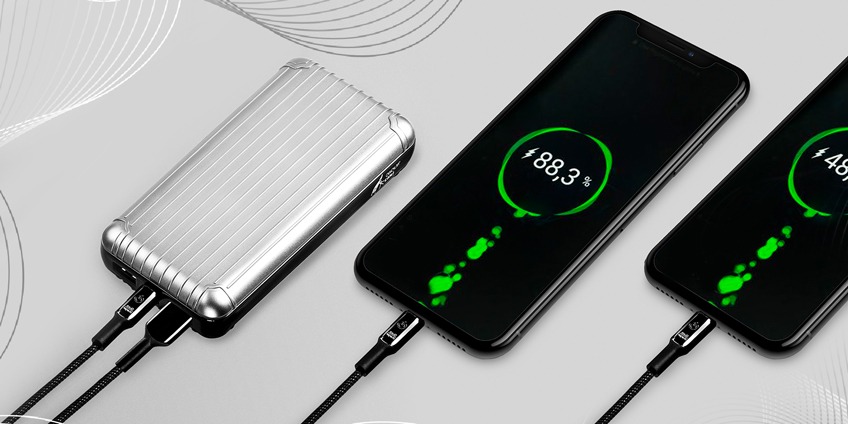In order to use the ‘Microsoft.ACE.OLEDB.12.0’ provider on your local machine, it is essential to follow the necessary steps to register it. This provider is often required for accessing and manipulating data in Microsoft Access databases. However, it is not automatically registered on the local machine, which can lead to compatibility and connectivity issues. By following the recommended steps, including installing the appropriate runtime and adjusting settings, you can ensure that the provider is properly registered and functional. This article will guide you through the process of registering the ‘Microsoft.ACE.OLEDB.12.0’ provider on your local machine, addressing potential challenges and providing solutions to ensure seamless integration.
Introduction to the ‘Microsoft.ACE.OLEDB.12.0’ Provider
Understanding the importance of registering the ‘Microsoft.ACE.OLEDB.12.0’ provider
When encountering issues with the ‘Microsoft.ACE.OLEDB.12.0’ provider not being registered on the local machine, it is crucial to understand the significance of registering this provider. This is particularly important in scenarios where data needs to be accessed from an Excel file or an Access database. Without the proper registration of the provider, connections to these data sources will fail, resulting in application errors and data access issues.
Common issues caused by the provider not being registered
The common issues that arise from the ‘Microsoft.ACE.OLEDB.12.0’ provider not being registered can have a significant impact on the functionality of applications and data access. These issues can include:
- Connection failures when accessing Excel or Access databases
- Errors related to missing or unregistered provider components
- Challenges in deploying applications to server-side environments such as Azure App Service
- Limited availability of alternative drivers or workarounds
It is important to address these issues proactively to ensure that applications and data access functions as intended.
Installing the Access Database Runtime
The process of installing the Access Database Runtime involves several key steps to ensure the successful registration of the ‘Microsoft.ACE.OLEDB.12.0’ provider on the local machine. One of the initial steps is to download the 2007 Office System Driver: Data Connectivity Components, which is essential for enabling the use of the provider. This driver provides the necessary components for the Access Database Runtime to function effectively and is a crucial part of the installation process.
Downloading the 2007 Office System Driver: Data Connectivity Components
When downloading the 2007 Office System Driver, it is important to ensure that the correct version is selected based on the specific requirements of the application. This driver is available for download from the Microsoft website and should be installed following the provided instructions. Once installed, it provides the essential connectivity components for the Access Database Runtime, allowing the ‘Microsoft.ACE.OLEDB.12.0’ provider to be registered on the local machine.
Installing the 64-bit version for 64-bit applications
In scenarios where 64-bit applications are being used, it is necessary to install the 64-bit version of the Microsoft Access Database Engine 2010 Redistributable. This version is specifically designed to support the use of the ‘Microsoft.ACE.OLEDB.12.0’ provider in a 64-bit environment. By following the installation instructions and ensuring that the 64-bit version is selected, users can enable the seamless integration of the provider with their applications, thereby addressing the registration issue.
Adjusting IIS application pool settings
Another critical step in the installation process is the adjustment of the Internet Information Services (IIS) application pool settings. In cases where 32-bit applications need to be supported, it may be necessary to modify the application pool settings to enable the use of 32-bit components, including the ‘Microsoft.ACE.OLEDB.12.0’ provider. This involves configuring the IIS environment to allow for the seamless operation of the provider within the application, further contributing to the successful registration of the Access Database Runtime.
Adjusting Connection String and Registry Editor Settings
Verifying and correcting the connection string
One of the key steps in resolving the issue of the ‘Microsoft.ACE.OLEDB.12.0’ provider not being registered on the local machine is to verify and correct the connection string. This involves ensuring that the connection string includes the correct provider name and file path for the Access database. For example, the connection string for the 64-bit environment should include the provider name “Microsoft.ACE.OLEDB.12.0” and the file path to the Access database, while the connection string for the 32-bit environment should specify the provider name and file path accordingly. By verifying and correcting the connection string, users can ensure that the application is able to establish a successful connection to the Access database.
Making necessary changes in the registry editor
Another critical aspect of resolving the issue is making necessary changes in the registry editor. This involves checking and modifying the registry settings related to the ‘Microsoft.ACE.OLEDB.12.0’ provider to ensure that it is properly registered on the local machine. Users may need to navigate to specific registry keys and update the settings to reflect the correct installation and configuration of the provider. Additionally, it is important to ensure that the necessary permissions are granted to make changes in the registry editor, as this can impact the successful registration of the provider. By making the necessary changes in the registry editor, users can address any discrepancies or errors that may be preventing the proper registration of the ‘Microsoft.ACE.OLEDB.12.0’ provider.
Troubleshooting and Additional Solutions
Reinstalling the Microsoft Access Database Engine 2010 Redistributable
One potential solution to the issue of the ‘Microsoft.ACE.OLEDB.12.0’ provider not being registered on the local machine is to reinstall the Microsoft Access Database Engine 2010 Redistributable. This involves downloading and installing the 64-bit version of the redistributable package, which includes the necessary drivers and components for accessing and working with Microsoft Access databases. By performing a clean reinstall of the database engine, it may resolve any underlying issues related to the registration of the ‘Microsoft.ACE.OLEDB.12.0’ provider and ensure that the required components are properly configured on the local machine.
Changing the Solution Platform in project properties
Another potential troubleshooting step involves changing the solution platform in project properties. This entails adjusting the build configuration and platform settings within the development environment, such as Visual Studio, to ensure that the project is targeting the appropriate platform architecture, such as x64. By configuring the solution platform to align with the 64-bit requirements of the ‘Microsoft.ACE.OLEDB.12.0’ provider, it can help address compatibility issues and ensure that the project can successfully access and utilize the required database provider without encountering registration errors.
conclusion
In conclusion, the process of registering the ‘Microsoft.ACE.OLEDB.12.0’ provider on the local machine is essential for seamless operation within applications. Installing the Access Database Runtime involves configuring the IIS environment and verifying the connection string to ensure successful registration. Adjusting the registry editor settings and reinstalling the Microsoft Access Database Engine 2010 Redistributable are additional steps to address any discrepancies or errors that may prevent proper registration. By following these steps and troubleshooting any potential issues, users can ensure the successful registration and utilization of the ‘Microsoft.ACE.OLEDB.12.0’ provider for their projects.