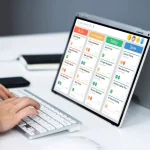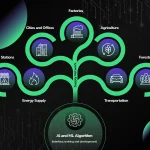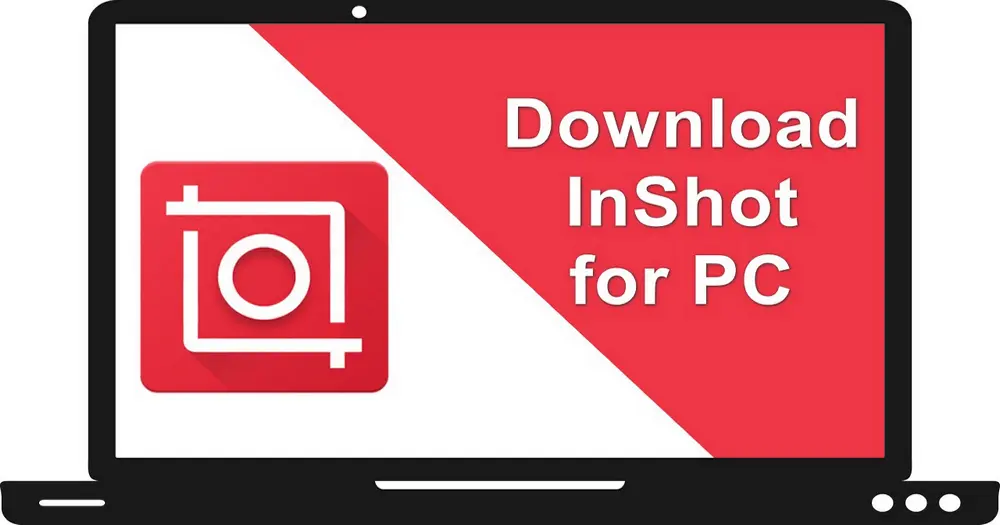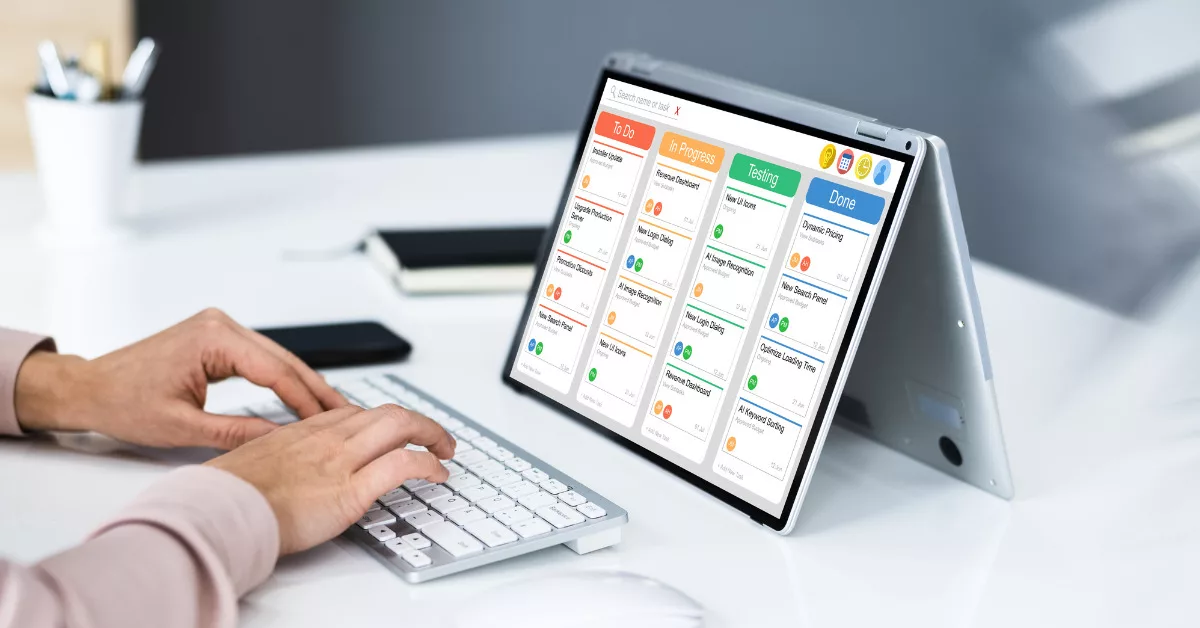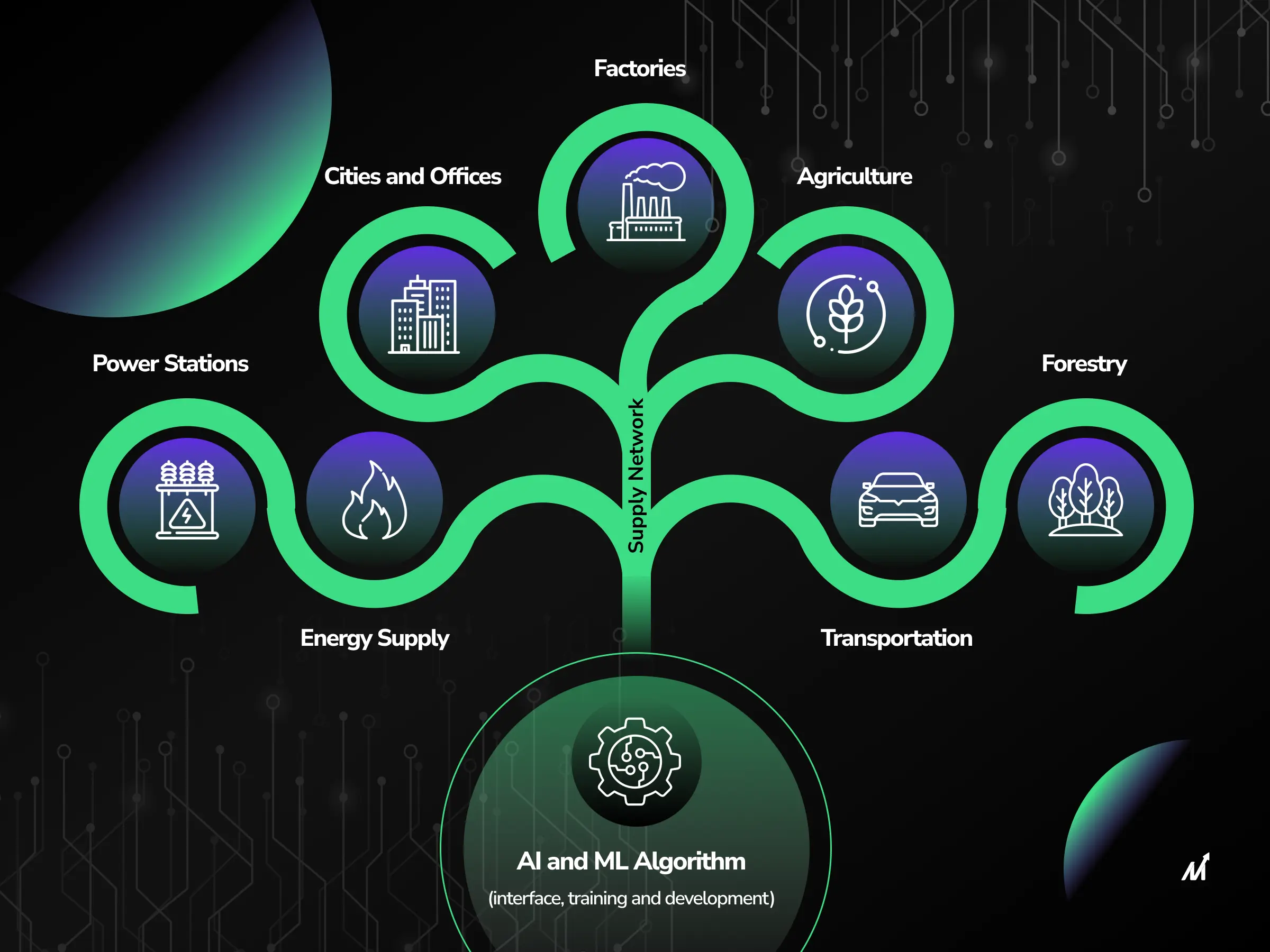In this modern age of technology, video editing has become an essential skill for content creators and social media enthusiasts. One popular video editing app, InShot, is widely used on mobile devices, but many people are looking for a way to use it on their laptops without the need for Bluestacks. Fortunately, there are alternative methods to download InShot on a laptop without using Bluestacks. By using an Android emulator such as NoxPlayer or LDPlayer, users can easily access InShot on their laptops and enjoy full-screen video editing with the convenience of a keyboard and mouse. This article will provide a step-by-step guide on how to download InShot on a laptop using these Android emulators, as well as an alternative PC-based video editor for those seeking a simpler solution. Whether you’re a professional video editor or a casual content creator, this information will be valuable in expanding your video editing capabilities on a laptop.
Choosing the Right Android Emulator
When it comes to finding the best Android emulator for downloading and installing the InShot Video Editor for PC, it’s essential to compare different options such as NoxPlayer and LDPlayer. These emulators provide users with the ability to create an Android environment on their computer, enabling a full-screen video editing experience with the convenience of a keyboard and mouse.
Comparing NoxPlayer and LDPlayer
LDPlayer offers a user-friendly interface, making it easy for users to download and install InShot for PC. On the other hand, NoxPlayer also provides similar functionality, giving users the flexibility to run Android apps on their PC.
System Requirements for Emulators
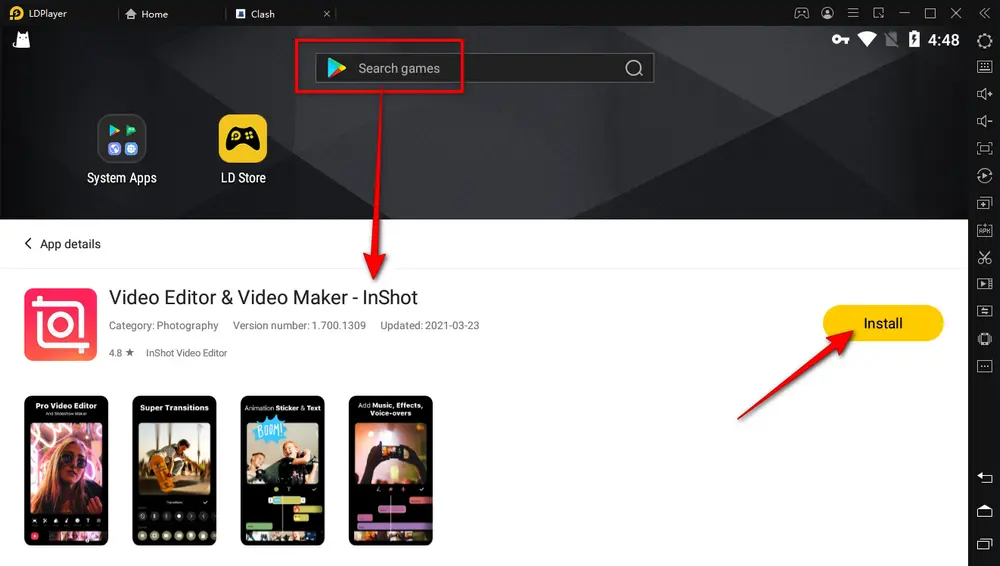
Emulators can consume high CPU and memory usage, so it’s crucial to ensure that your computer meets the necessary configuration to support the emulator and the apps you want to run. Proper configuration and granting necessary permissions are important for smooth and efficient performance.
Downloading and Installing Your Preferred Emulator
After choosing the right Android emulator and confirming that your system meets the requirements, the next step is to download and install your preferred emulator. For LDPlayer, this involves downloading and installing the emulator from the official website and using the pre-installed Google Play Store to search for and install InShot for PC. Once installed, users can enjoy a seamless video editing experience on their PC with the convenience of a larger screen and the functionality of a keyboard and mouse.
Installing InShot via NoxPlayer
Installing InShot on a laptop without Bluestacks is possible using NoxPlayer, an Android emulator that allows users to run Android apps on their PC. Here’s a step-by-step guide on how to install InShot via NoxPlayer:
Navigating to the Official NoxPlayer Website
To begin the process, navigate to the official NoxPlayer website and download the latest version of the emulator. Once the download is complete, follow the on-screen instructions to install NoxPlayer on your PC.
Steps to Download and Install NoxPlayer
After installing NoxPlayer, launch the emulator and sign in with your Google account. This step is essential as it will give you access to the Google Play Store, where you can download and install InShot.
Signing in to Google Play Store on NoxPlayer
Once signed in, open the Google Play Store within NoxPlayer and search for InShot in the search bar. Click on the InShot app from the search results and select the “Install” button to begin the installation process.
Searching and Installing InShot on NoxPlayer
After the installation is complete, you can launch InShot from within NoxPlayer and start editing your videos. You can import video files from your PC and manage them within NoxPlayer to create stunning video content using InShot’s features.
Importing and Managing Video Files Within NoxPlayer
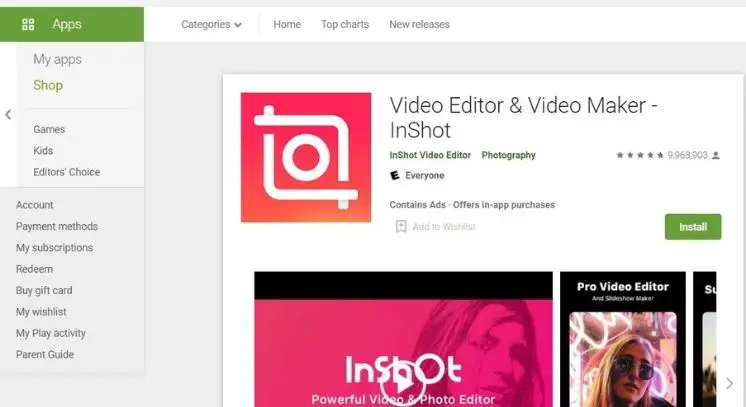
With InShot installed via NoxPlayer, you can easily import and manage video files from your PC to create professional-looking edits. The seamless integration of InShot within NoxPlayer provides a convenient way to access the app’s features without the need for a mobile device.
Editing Videos on Laptop with NoxPlayer
Accessing the InShot Application in NoxPlayer
To access the InShot application on a laptop, users can utilize an Android emulator such as NoxPlayer. The first step involves downloading and installing NoxPlayer on the laptop. Once NoxPlayer is installed, users can then proceed to download and install the InShot application within the emulator. After the installation process is complete, users can run the InShot app on their PC and enjoy the full-screen video editing experience.
Utilizing Laptop’s Keyboard and Mouse for Editing
One of the key advantages of using the InShot application within an Android emulator on a laptop is the ability to utilize the laptop’s keyboard and mouse for video editing. This provides a seamless transition from mobile editing to PC editing and offers the convenience of using familiar input devices. The full-screen video editing experience further enhances the efficiency and ease of use when editing videos on a laptop.
Exporting Edited Videos from InShot
Once the video editing process is complete within the InShot application, users can easily export their edited videos from the app. The export feature allows users to save their edited videos to their preferred location on the laptop, making it convenient to access and share the videos as needed.
Setting Up LDPlayer for InShot Installation
Where to Find LDPlayer Official Download
To set up LDPlayer for InShot installation, the first step is to find the official download for LDPlayer. Users can easily find the official download on the LDPlayer website or other trusted sources. Once on the website, they can navigate to the download section and select the appropriate version for their Windows or Mac computer.
Installation Process for LDPlayer
The installation process for LDPlayer is straightforward and can be completed in just a few simple steps. After downloading the LDPlayer setup file, users can run the installer and follow the on-screen instructions to complete the installation. Once installed, LDPlayer provides an Android environment on the computer, allowing users to run Android apps and games.
Locating InShot in LDPlayer’s Google Play Store
After installing LDPlayer, users can easily locate InShot in LDPlayer’s Google Play Store. They can open the Google Play Store within LDPlayer and use the search function to find InShot. Once located, users can proceed with the installation process for InShot.
Installing InShot and Starting the Video Editing Process
Once InShot is found in LDPlayer’s Google Play Store, users can proceed with the installation of InShot. After the installation is complete, users can start the video editing process on their PC using the full-screen experience with a keyboard and mouse. InShot provides a seamless video editing experience, allowing users to access all of its features and functionalities on their computer.
Exploring PC-Based Video Editing Alternatives
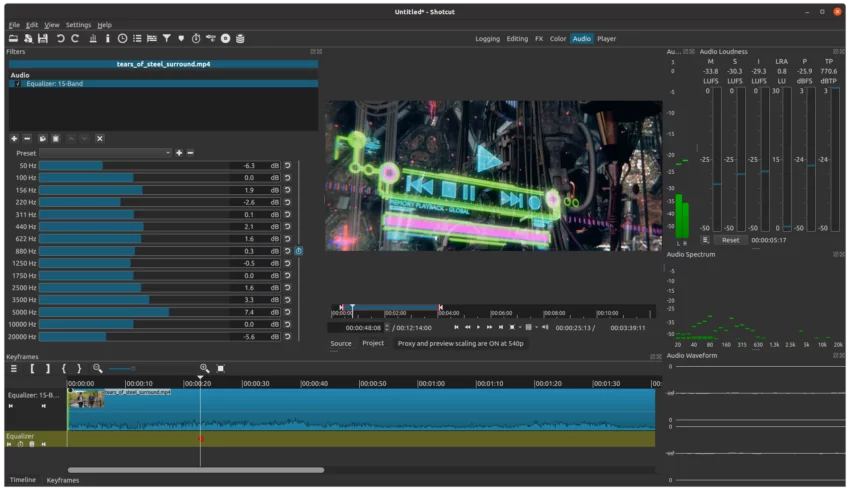
Video editing has become an essential part of content creation, and with the increasing demand for high-quality videos, PC-based video editing alternatives have gained significant attention. Understanding the benefits of PC-based editors is crucial for creators looking to enhance their video editing experience and productivity.
Understanding the Benefits of PC-Based Editors
PC-based video editors offer a wide range of features and capabilities that are not always available in mobile-based applications. These editors provide advanced tools for professional-level video editing, including timeline editing, multi-track editing, special effects, transitions, and more. They also offer better performance and efficiency, leveraging the power of modern computer hardware to handle complex video editing tasks seamlessly.
Introducing WonderFox HD Video Converter Factory Pro as an InShot alternative provides users with a robust and user-friendly video processing solution for PC. The application offers a comprehensive set of features for video editing, downloading, converting, and processing, making it a versatile tool for content creators.
Introducing WonderFox HD Video Converter Factory Pro
WonderFox HD Video Converter Factory Pro is an entry-level video processor designed to simplify video editing and processing for users with varying levels of experience. With its intuitive interface and powerful capabilities, the application streamlines the video editing process, allowing users to enhance their videos with ease.
One of the most practical solutions for downloading and using InShot as an alternative on a PC is to utilize an Android emulator, such as LDPlayer. By creating an Android environment on the computer, users can download, install, and run InShot within the emulator, providing a full-screen video editing experience.
How to Download and Use WonderFox as an InShot Alternative
Downloading and installing WonderFox HD Video Converter Factory Pro is a straightforward process, and once installed, users can take advantage of its features such as trimming, splitting, merging, adding effects, compressing, and converting videos. These capabilities make it a compelling alternative to InShot for PC users.
For users who find using an Android emulator confusing or experience system breakdowns under excessive loads, WonderFox HD Video Converter Factory Pro offers a stable and efficient solution for video editing on a PC. Its user-friendly interface and comprehensive feature set make it an ideal choice for creators seeking a reliable alternative to InShot.
conclusion
In conclusion, when it comes to downloading and installing InShot on a laptop without using Bluestacks, there are several options to consider. NoxPlayer and LDPlayer are both reliable Android emulators that provide a seamless experience for running Android apps on a PC. By choosing the right emulator and following the installation process, users can easily access and edit their videos using InShot on their laptop. Additionally, for those who prefer PC-based video editing alternatives, WonderFox HD Video Converter Factory Pro offers a stable and efficient solution. With the increasing demand for high-quality videos, these options provide users with the flexibility and convenience to edit videos on their PC without the need for Bluestacks.