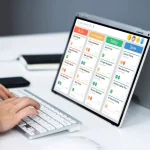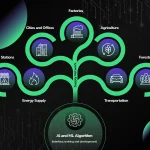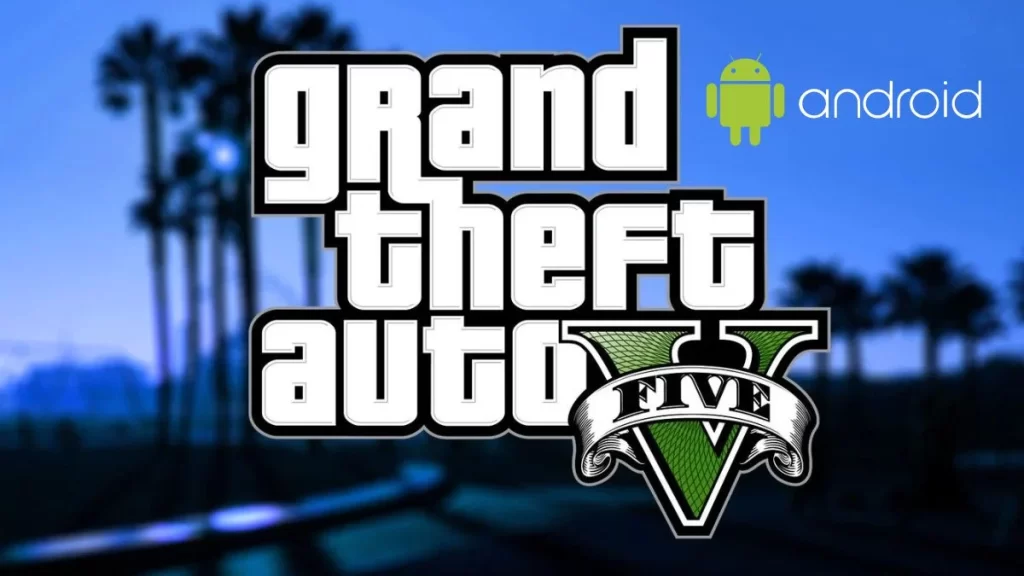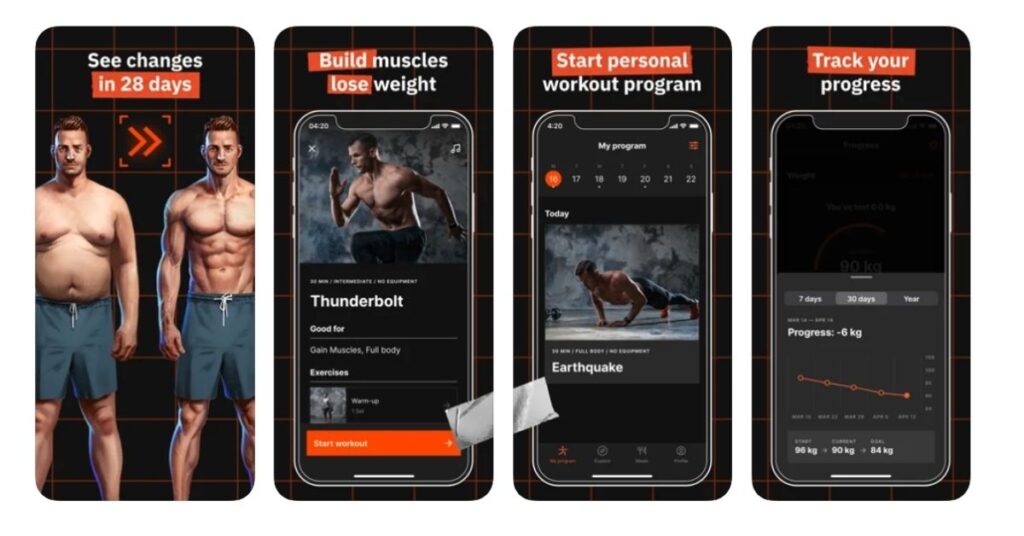In the world of gaming, the ability to install virtual console games on Wii U homebrew opens up a whole new realm of possibilities for players. With the help of the Ultimate WiiU Virtual Console Injector (UWUVCI) tool, gamers can inject their favorite virtual console games into their Wii U system, allowing for a customized gaming experience. This process requires obtaining specific keys, downloading the base game, and using the UWUVCI tool to inject the game ROM. Once installed, these custom virtual console games will appear as apps on the Wii U’s main menu, ready to be launched and enjoyed. In this article, we will explore the step-by-step process of installing virtual console games on Wii U homebrew, providing gamers with the knowledge and tools to expand their gaming library and experience.

Obtaining the necessary tools
Download and install the Ultimate WiiU Virtual Console Injector (UWUVCI) tool
To install custom Virtual Console games on the Wii U, the first step is to download and install the Ultimate WiiU Virtual Console Injector (UWUVCI) tool. This tool is essential for injecting NDS images and installing VC titles to USB or Nand using Haxchi CFW. It allows users to play a wide variety of custom virtual console games directly from the Wii U, including NES, SNES, N64, Nintendo DS, and Game Boy Advance games.
Obtain the Wii U common key and the Title Key for the base game
After installing UWUVCI, the next step is to obtain the Wii U common key and the Title Key for the base game. This can be done by using the opt.bin file dumped from the Wii U or searching for the common key and title key through an internet search. These keys are essential for injecting custom games into the Wii U Virtual Console.
Process of creating and installing custom Virtual Console games
Once the necessary tools are obtained, the process of creating and installing custom Virtual Console games involves several steps:
For each type of game:
- Select a base game
- Obtain the Title Key for the base game
- Download the base game
- Select the ROM image
- Set various options for the game’s aesthetics
- Inject the game using UWUVCI
- Copy the game package file to the SD card
- Install the game on the Wii U using the WUP Installer GX2
This process allows for the successful installation of custom Virtual Console games, providing users with the ability to play a wide variety of games on their modded Wii U.
Preparing the game files
The process of installing Virtual Console (VC) titles on the Wii U using the Haxchi CFW and WUP Installer begins with preparing the game files. This involves downloading the base game for the virtual console game, selecting and obtaining the game ROM to inject, and customizing the aesthetics if desired.
Download the base game for the virtual console game

First, it is essential to download the base game for the virtual console game that you intend to install on your Wii U. Ensure that the base game is compatible with the virtual console and meets the necessary requirements for installation. This may involve researching and obtaining the specific base game files from trusted sources to ensure compatibility and functionality.
Select and obtain the game ROM to inject
Once the base game is acquired, the next step is to select and obtain the game ROM to inject into the virtual console. It is crucial to ensure that the game ROM is compatible with the virtual console and is sourced from reliable and legitimate sources to avoid potential issues with functionality and performance. Additionally, verify that the game ROM meets the necessary specifications for injection into the virtual console.
Customize the aesthetics if desired
If desired, customization of the aesthetics of the virtual console game can be undertaken. This may involve modifying the icon image, background image, and boot sound to personalize the appearance and experience of the game on the Wii U. Utilize available resources and templates to customize the aesthetics in accordance with personal preferences and desired visual presentation.
Injecting the virtual console game
When it comes to injecting virtual console games into the Wii U, the UWUVCI tool is an essential resource. This tool allows users to inject custom virtual console games, providing the ability to run games in HD, apply mods, translations, and fixes, and play regional exclusives.
Use the UWUVCI tool to inject the game ROM
The process of injecting a game ROM begins with obtaining the Wii U common key and selecting a base game. Once these initial steps are completed, users can download the game ROM and set various options for the aesthetics of the game. This includes custom icons and backgrounds, providing a personalized touch to the injected game.
Pack up the game package file and copy it to the SD card

After the game has been injected and the package file is ready, it needs to be packed up and copied to the SD card. This ensures that the game is accessible and ready for installation using the WUP Installer GX2. The process of copying the game package file to the SD card is essential for the successful installation of the injected game.
Injection Process for Various Console Games
- Nintendo DS Games: Detailed steps are provided for injecting Nintendo DS games, addressing the user’s concerns about injecting NDS images and the potential risk of bricking the console.
- N64 Games: The guide outlines the specific steps for injecting N64 games, ensuring users have a clear and safe method for injecting virtual console games.
- GBA Games: The process for injecting Game Boy Advance games is covered in detail, offering reassurance and safety precautions for users.
- NES and SNES Games: Detailed instructions are provided for injecting NES and Super Nintendo games, addressing the user’s specific interest in alternative methods for injecting games.
Overall, the guide provides a comprehensive and detailed walkthrough for injecting virtual console games, showcasing the versatility and user-friendly nature of the UWUVCI tool. It not only addresses the user’s concerns and interests but also offers clear and concise instructions for a successful injection process.
Installing the game on Wii U
Insert the SD card into the Wii U system
Before beginning the installation process, ensure that the SD card is properly inserted into the Wii U system. This will allow for the successful transfer of the game files and installation process.
Launch the homebrew launcher and use WUP Installer GX2 to install the game
Once the SD card is inserted, launch the homebrew launcher on the Wii U system. This will provide access to the necessary tools for installing the game. Use WUP Installer GX2 to initiate the installation process. This tool will enable the transfer of the game files from the SD card to the Wii U system.
After launching the WUP Installer GX2, navigate to the game file on the SD card and follow the on-screen instructions to complete the installation process. Be sure to carefully read and follow the prompts to ensure a successful installation.
Access and play the custom virtual console game from the Wii U’s main menu
Once the installation process is complete, the custom virtual console game will be accessible from the Wii U’s main menu. Navigate to the game icon and select it to begin playing. Enjoy the benefits of custom virtual console games, such as improved graphics and the ability to play regional exclusives.
Additionally, consider optimizing the gaming experience by enabling widescreen mode, removing dark filters, and using pixel perfect mode for correct aspect ratio on certain games. These features can enhance the overall gaming experience and provide a more immersive gameplay.
Remember to refer to the detailed guide for installing custom virtual console games on the Wii U for additional tips and troubleshooting options. This guide offers valuable insights for modding enthusiasts and ensures a smooth and successful installation process.
conclusion
In conclusion, installing virtual console games on Wii U homebrew requires obtaining the necessary tools, preparing the game files, injecting the virtual console game, and installing the game on Wii U. The process involves downloading and installing the Ultimate WiiU Virtual Console Injector (UWUVCI) tool, obtaining the Wii U common key and the Title Key for the base game, and customizing the game files as desired. With the use of Haxchi CFW and WUP Installer, users can successfully install custom Virtual Console games on their Wii U. Following the specific steps outlined for injecting N64 games ensures a clear and safe method for injecting virtual console games. By inserting the SD card into the Wii U system and following the on-screen instructions of the WUP Installer GX2, users can complete the installation process and enjoy playing their favorite virtual console games on their Wii U.