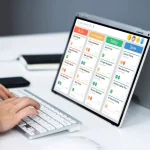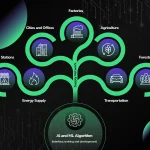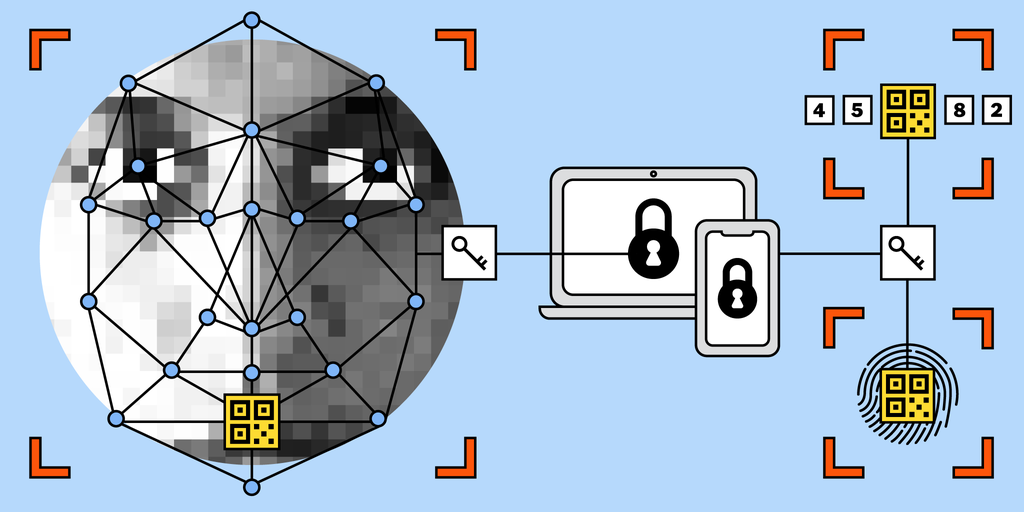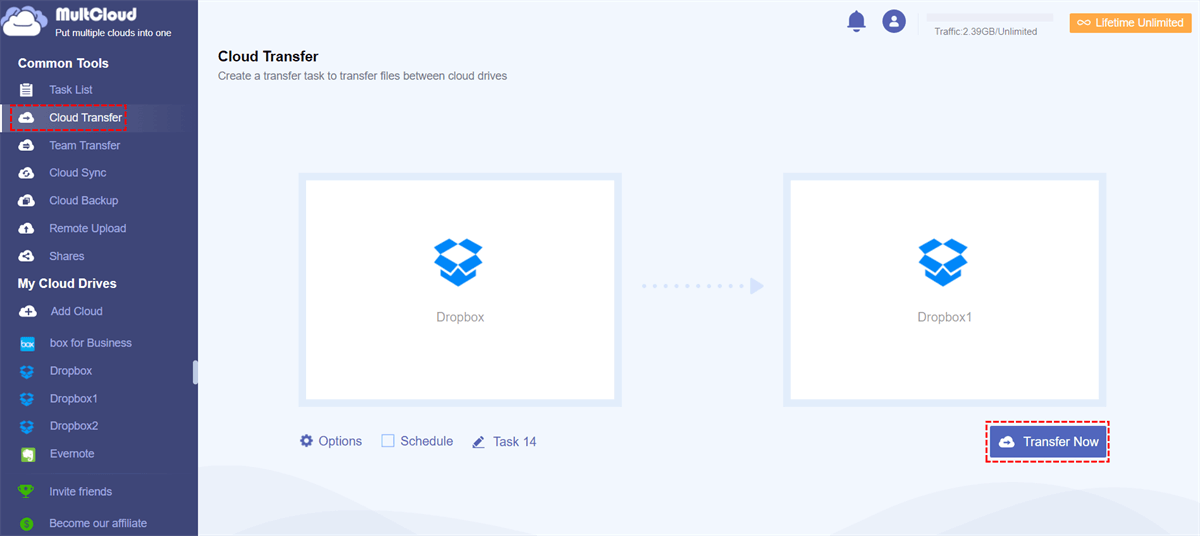Keeping music playing when your MacBook lid is closed is a common challenge for many users. Whether you’re working on a project or simply enjoying your favorite tunes, it can be frustrating when the music stops as soon as you close the laptop. Fortunately, there are several methods to overcome this issue. From using an external monitor to enable clamshell mode, to utilizing third-party apps like Amphetamine, or even disabling sleep mode using Terminal commands, there are various ways to ensure that your music keeps playing even when the laptop lid is closed. In this article, we will explore these different methods and provide a comprehensive guide to help you keep the music going on your Mac.
How to Keep Music Playing When Laptop is Closed Mac

Using an External Monitor
One effective method to keep music playing on a MacBook when the lid is closed is by connecting the MacBook to an external monitor. This allows the user to continue using the MacBook with the lid closed, ensuring uninterrupted music playback. Here’s how to do it:
Connect your MacBook to an external monitor
– Connect the external monitor to your MacBook using the appropriate cable (e.g. HDMI or Thunderbolt).
– Once connected, go to “System Preferences” on your MacBook and select “Displays”.
– In the Displays settings, choose the option to mirror or extend your display to the external monitor.
Use a keyboard and mouse to interact with your MacBook
– Connect a keyboard and mouse to your MacBook or use a wireless Bluetooth keyboard and mouse.
– With the external monitor connected and the keyboard and mouse in use, you can close the lid of your MacBook.
– The MacBook will continue to function with the lid closed, allowing you to play music without any interruptions.
Enable clamshell mode to keep the MacBook awake
– To enable clamshell mode, make sure the MacBook is connected to a power source.
– Close the lid of the MacBook while it is connected to the external monitor and using the keyboard and mouse.
– The MacBook will remain awake, and the music will continue playing even with the lid closed.
Utilizing Third-Party Apps
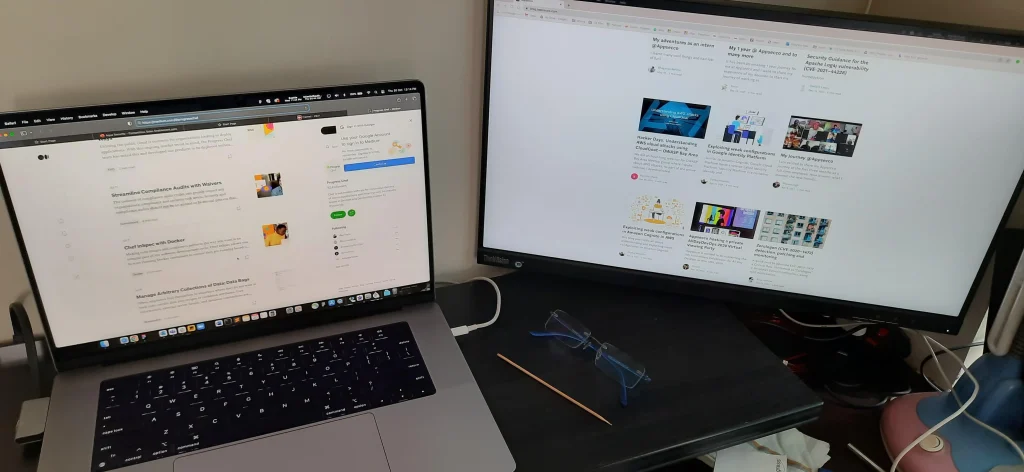
To keep music playing when the MacBook lid is closed, users can utilize third-party apps like Amphetamine, which is a free utility available in the App Store. This app allows the user to keep their Mac awake and active even when the lid is closed, ensuring that music from services like Spotify can continue playing uninterrupted. By configuring the app and selecting the desired duration to keep the Mac awake, users can enjoy their music without the need to keep the lid open.
Download and install a third-party app like Amphetamine
Utilizing third-party apps like Amphetamine is a practical and efficient way to keep music playing on a MacBook even when the lid is closed. With the ability to configure the app to prevent the MacBook from going to sleep, users can enjoy uninterrupted music playback without the need for additional hardware or complex settings. By simply downloading and installing the app from the App Store, users can easily set up the session duration and specify the app they want to keep active, such as Spotify, ensuring a seamless music listening experience.
Configure the app to prevent the MacBook from going to sleep
Another option to keep music playing when the MacBook lid is closed is to disable sleep on the MacBook using Terminal commands. This method provides a more technical approach, allowing users to enter specific commands in the Terminal to prevent the MacBook from sleeping when the lid is closed. While this option may require a bit more technical knowledge, it provides a direct and efficient way to ensure the music continues playing without interruptions, providing a customizable solution for users who prefer a more hands-on approach to managing their MacBook’s sleep settings.
Keep the music playing even when the lid is closed
In addition to utilizing third-party apps and Terminal commands, connecting the MacBook to an external monitor is a simple yet effective way to keep the music playing with the lid closed. By connecting the MacBook to an external monitor, along with a keyboard and mouse, users can enjoy uninterrupted music playback without the need for additional software or configurations. This method provides a straightforward and reliable solution for keeping the music playing, making it a practical option for users who prefer a hardware-based approach to managing their MacBook’s sleep behavior.
Disabling Sleep Mode Using Terminal Commands
Open Terminal on your MacBook
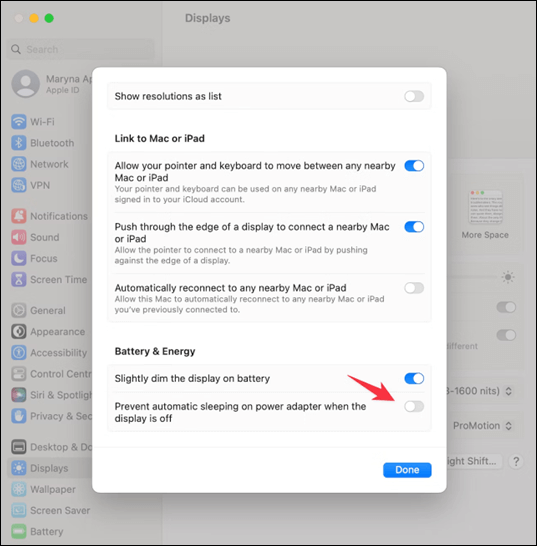
To disable sleep mode on your MacBook and keep the music playing even with the lid closed, you can use Terminal commands. To do this, follow these steps:
- Open the Terminal application on your MacBook.
- Once the Terminal is open, you can proceed to enter the appropriate commands to disable sleep mode.
Enter the appropriate commands to disable sleep mode
After opening the Terminal, you can use the following command to disable sleep mode:
sudo pmset -a disablesleep 1
This command will prevent your MacBook from going to sleep even when the lid is closed. However, it’s important to note that this may have an impact on battery life, so use this method judiciously.
Ensure that the music continues to play with the lid closed
By following the steps above and entering the appropriate Terminal command, you can ensure that the music continues to play uninterrupted even when the MacBook lid is closed. Additionally, you can also explore the use of third-party apps such as Amphetamine, InsomniaX, or NoSleep to achieve the same outcome, providing you with multiple options to customize your MacBook’s behavior according to your preferences.
conclusion
In conclusion, there are several effective methods to keep music playing on a MacBook when the lid is closed. Connecting the MacBook to an external monitor, utilizing third-party apps like Amphetamine, and disabling sleep mode using Terminal commands are all viable options. Whether you prefer the simplicity of an external monitor or the flexibility of third-party apps, it is possible to ensure that your music continues to play without interruption even when your MacBook lid is closed. By following these steps, you can enjoy your favorite tunes while on the go or working on other tasks, without having to keep your MacBook open.