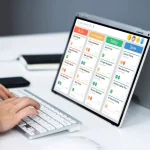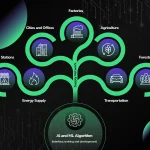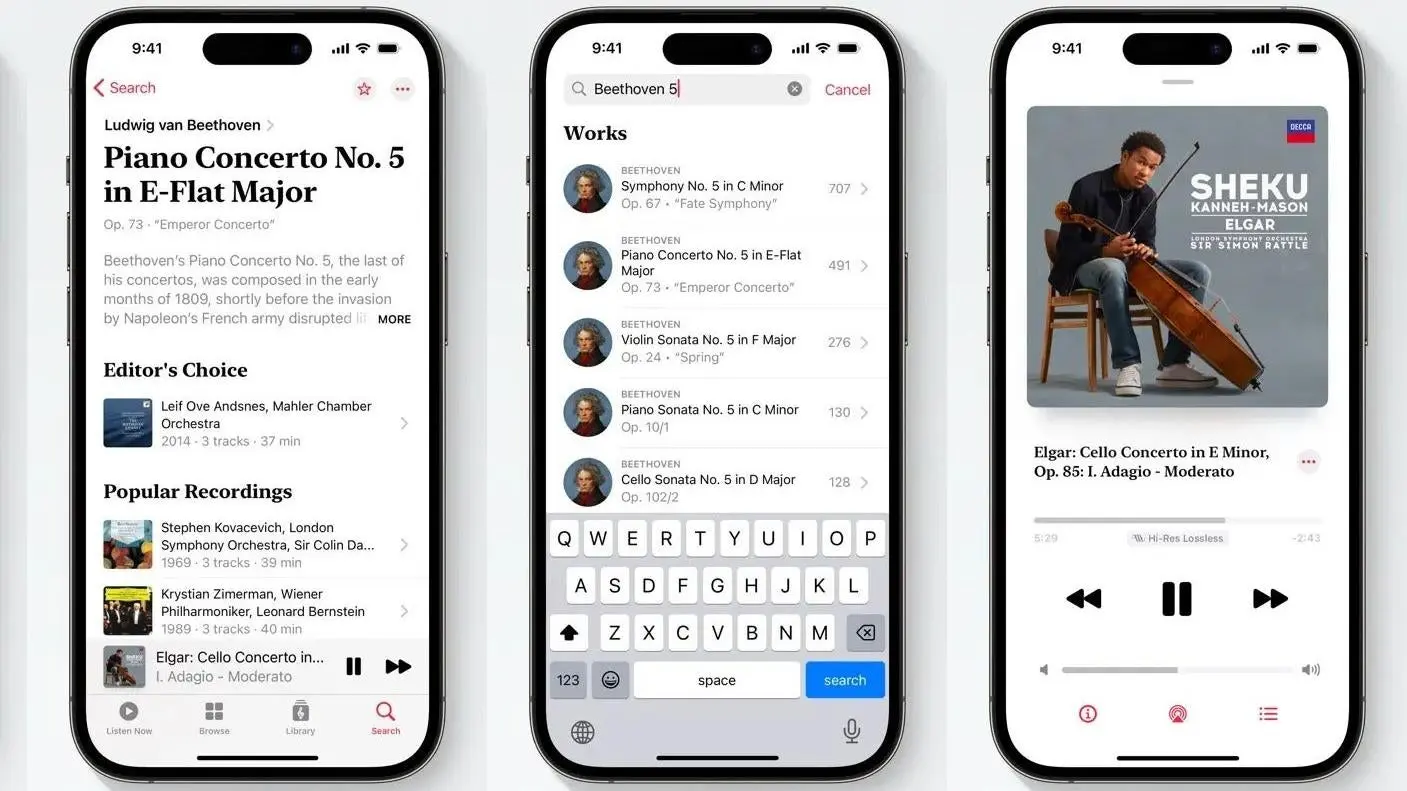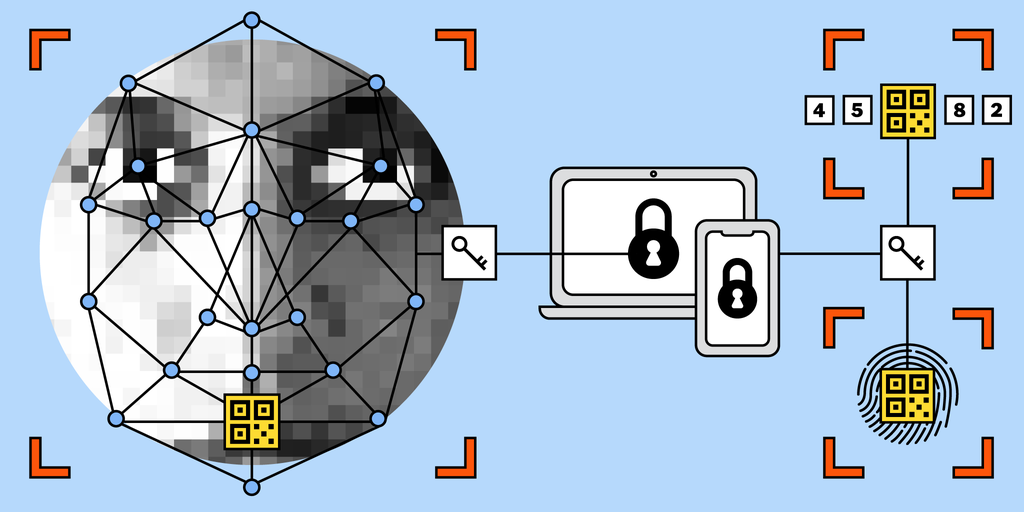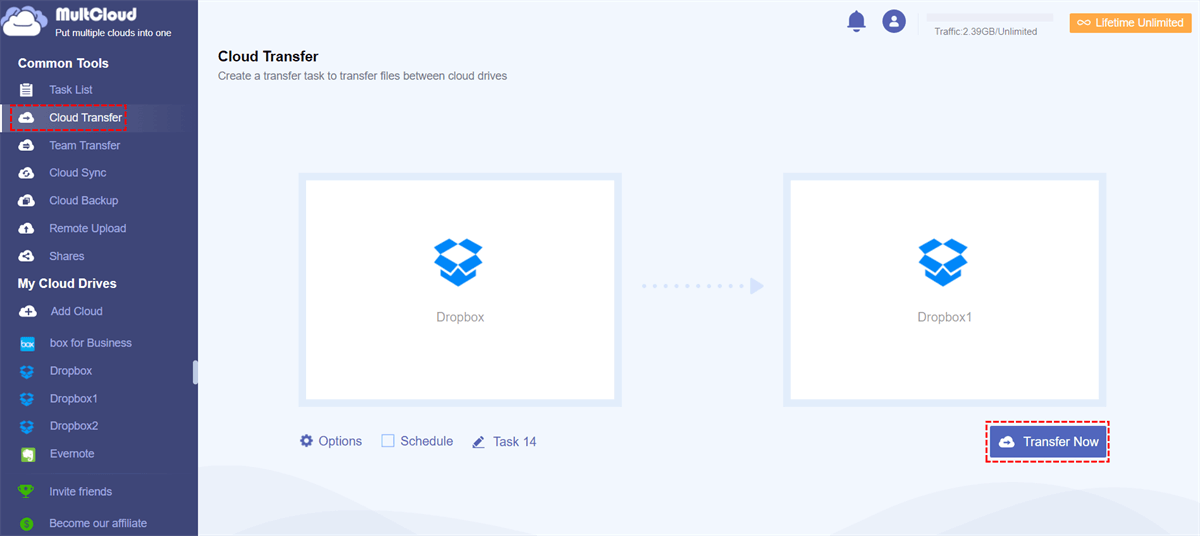Are you tired of Apple Music automatically playing whenever you connect to Bluetooth? It can be frustrating to have your music start playing without your consent, especially when you’re in a public setting or trying to focus on something else. Fortunately, there are steps you can take to prevent this from happening. By disabling the Autoplay feature in the Apple Music app and adjusting your Bluetooth settings, you can regain control over when your music starts playing. In this article, we will explore these steps in detail and help you stop Apple Music from automatically playing when connected to Bluetooth.
How to Stop Apple Music from Automatically Playing When Connected to Bluetooth
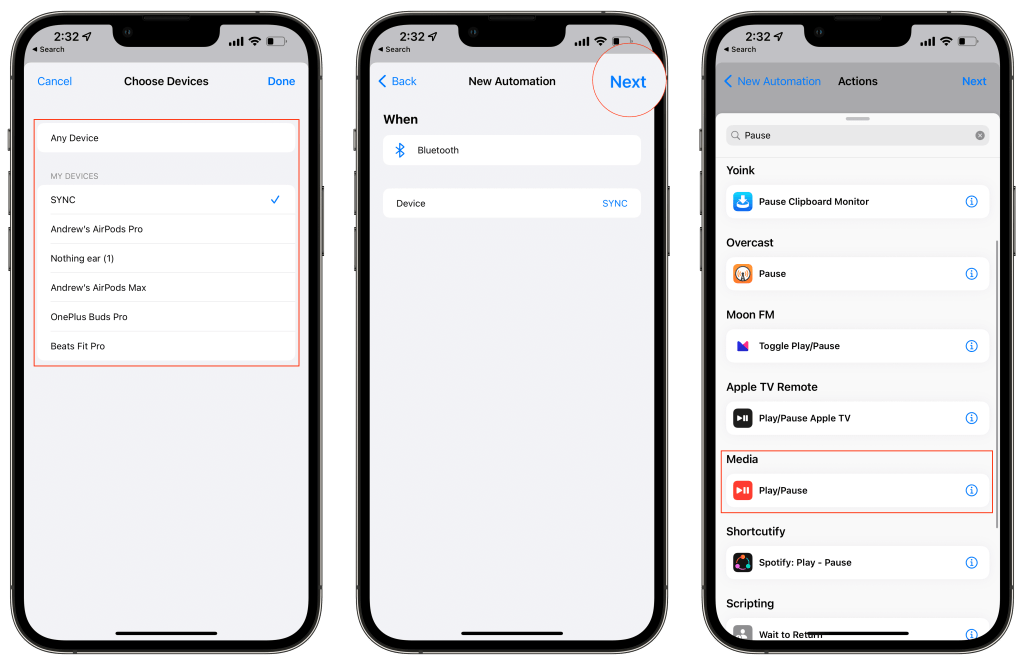
Disabling Autoplay in Apple Music App
Open the Apple Music app on your iPhone or Mac
To disable the autoplay feature in the Apple Music app, start by opening the app on your iPhone or Mac. Ensure that you are logged in to your Apple ID to access the necessary settings.
Tap the mini-player icon on your iPhone or click the Up Next icon on your Mac to display the current song
On your iPhone, tap the mini-player icon at the bottom of the screen to display the current song that is playing. On your Mac, click the Up Next icon in the music player to view the current song in the queue.
Turn off the Autoplay feature if enabled
If the Autoplay feature is enabled, you can turn it off by tapping the Autoplay button in the mini-player on your iPhone or clicking the Autoplay button in the music player on your Mac. This will prevent the app from automatically playing music after the current song ends.
Adjusting Bluetooth Settings
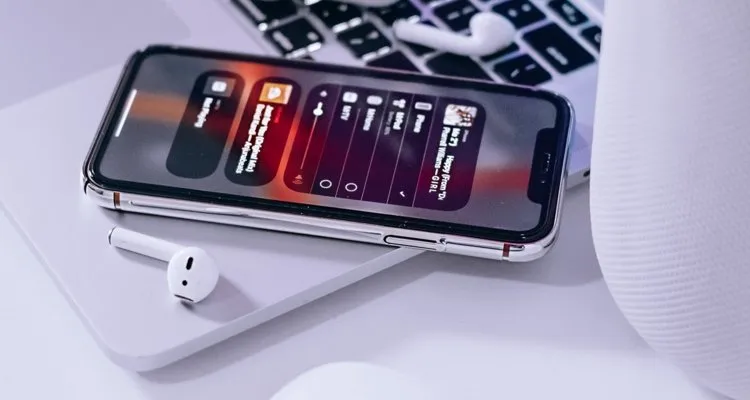
Adjusting Bluetooth settings is crucial for preventing the annoyance of Apple Music automatically playing. Here are some detailed steps to take control of your Bluetooth settings and prevent unwanted automatic playback of Apple Music.
Turn off CarPlay feature in the Settings app if connecting to a car
When connecting to a car, it’s important to turn off the CarPlay feature in the Settings app to prevent the automatic playback of Apple Music. Follow these steps to disable CarPlay:
- Open the Settings app on your iPhone
- Scroll down and tap on “General”
- Tap on “CarPlay” and select your car’s name
- Toggle off the “Allow CarPlay While Locked” option
Disable Bluetooth on your iPhone to prevent automatic playback
To prevent automatic playback when connecting to a speaker or car, it’s essential to disable Bluetooth on your iPhone. Here’s how to do it:
- Go to the Settings app on your iPhone
- Tap on “Bluetooth” and toggle the switch to turn it off
Disable the Handoff feature on your iPhone
Disabling the Handoff feature on your iPhone is another important step in preventing automatic playback of audio and video. Follow these instructions to disable Handoff:
- Open the Settings app on your iPhone
- Tap on “General” and then “Handoff”
- Toggle the switch to turn off Handoff
By following these steps, you can effectively adjust your Bluetooth settings to stop Apple Music from automatically playing in various scenarios, providing you with greater control over your music playback experience.
conclusion
In conclusion, preventing Apple Music from automatically playing when connected to Bluetooth involves a combination of adjusting settings within the Apple Music app and your Bluetooth settings. By disabling the autoplay feature in the Apple Music app and adjusting the Bluetooth settings on your iPhone, you can effectively stop the annoyance of music automatically playing. Additionally, disabling the Handoff feature on your iPhone is another important step to prevent automatic playback of audio and video. By following these steps, you can ensure a more seamless and controlled experience when using Apple Music with Bluetooth connectivity.