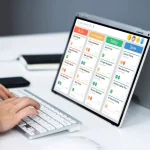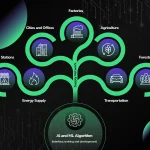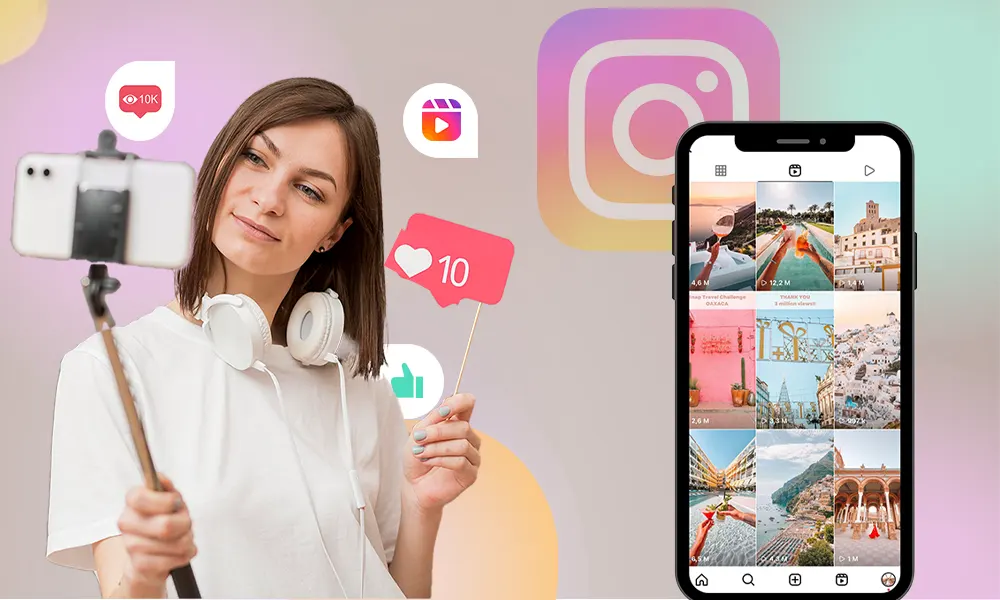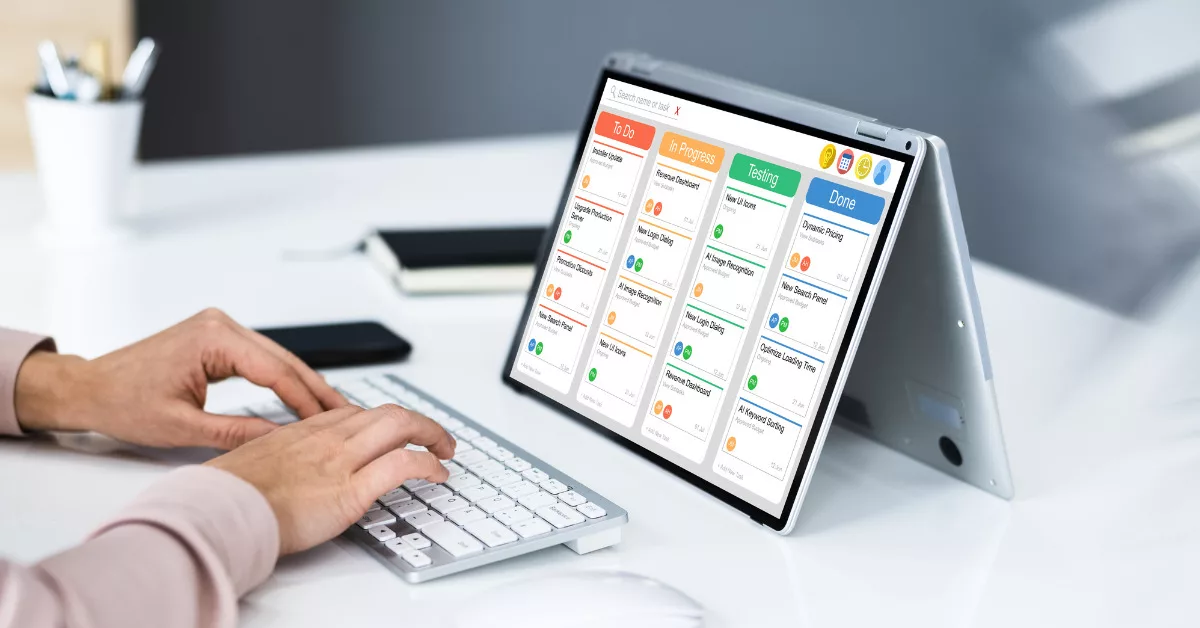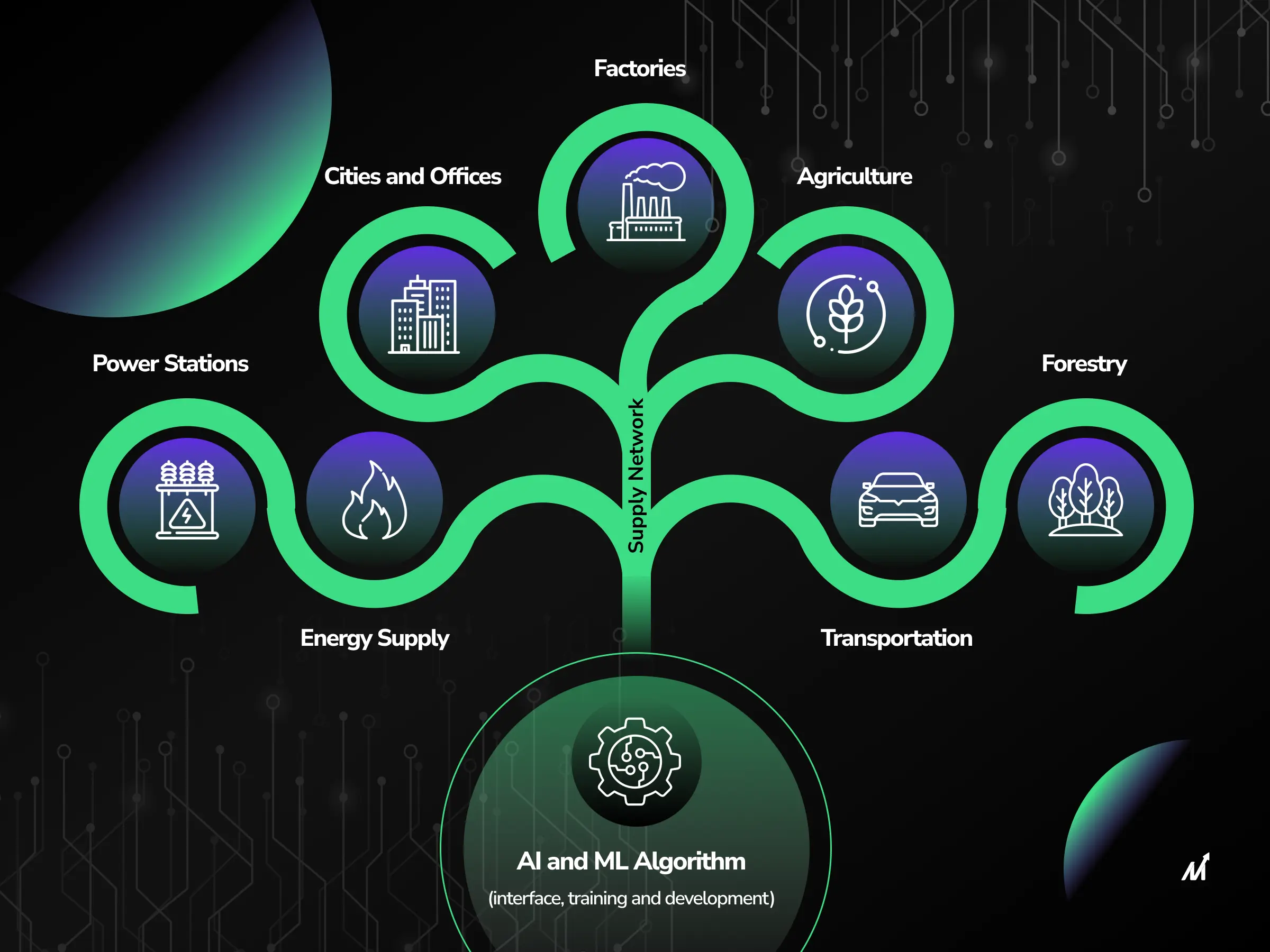In the age of social media, sharing content across different platforms has become a common practice. Instagram reels have gained popularity for their short and engaging video content, and many users want to share these reels on WhatsApp without the need for a link. Luckily, there are a few simple methods to achieve this. Whether you want to share your own Instagram reel or someone else’s, there are steps you can follow to post it as your WhatsApp status. Additionally, there is a third-party app called “Repost: For Instagram” that can help you share reels without hassle. In this article, we will explore these methods in detail, providing you with the knowledge to seamlessly share Instagram reels on WhatsApp status without the need for a link.
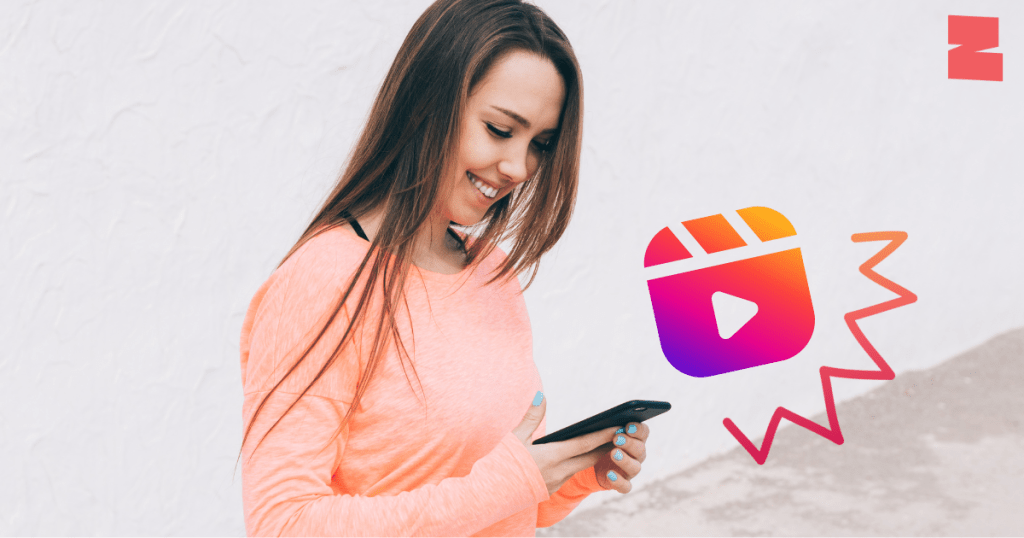
How to Share Your Own Instagram Reel To WhatsApp
Instagram Reels have become increasingly popular in the short video market, and many users want to share their Reels on other social media platforms, such as WhatsApp. There are several methods to share Instagram Reels as WhatsApp status.
Navigate to the Reels section on your Instagram Profile page
To begin the process of sharing your Instagram Reel to WhatsApp, open the Instagram app and navigate to your profile page. Look for the Reels section, which can be found at the bottom of your profile, and select it to view all of your uploaded Reels.
Select any Reel that you would like to share as WhatsApp Status
Once you have found the Reel that you want to share as your WhatsApp status, tap on the Reel to open and play it. This will allow you to view the entire Reel and decide if it’s the one you want to share with your WhatsApp contacts.
Open and Play that Reel, then look for the three dots menu on the right side
While the Reel is playing, look for the three dots menu located on the right side of the screen. This menu contains various options for interacting with the Reel, including the option to save it to your camera roll. Tap on the three dots to open the menu.
Under the menu, select “Save to Camera Roll”
After opening the menu, select the “Save to Camera Roll” option. This will download the Reel to your device’s camera roll, making it accessible for sharing on other platforms such as WhatsApp.
Now navigate to WhatsApp and put the downloaded Reel in the form of Video as WhatsApp Status
Once the Reel is saved to your camera roll, open the WhatsApp app and navigate to the status section. Select the option to upload a new status, and choose the downloaded Reel from your camera roll. You can then add a caption or any other customization before posting it as your WhatsApp status.
Overall, by following these steps, you can easily share your own Instagram Reel as your WhatsApp status, allowing your contacts to view and interact with your creative content.
How to Share Instagram Reel from Any Account To Whatsapp
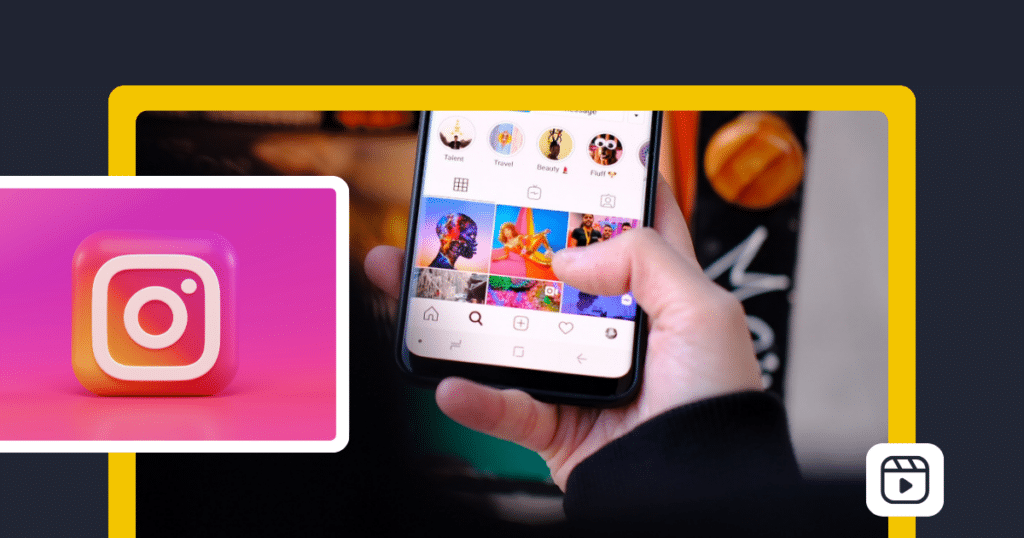
Instagram Reels have become increasingly popular for sharing short videos, and many users are interested in sharing their favorite reels on other social media platforms, including WhatsApp. This guide provides detailed instructions on how to share Instagram Reels as WhatsApp status, offering multiple methods to cater to different user preferences and scenarios.
Launch Instagram on your phone and play the reel you want to share on WhatsApp
To begin sharing an Instagram Reel on WhatsApp, open the Instagram app on your phone and navigate to the reel you want to share. Play the reel to ensure it is the one you want to share with your WhatsApp contacts.
Click on the “Share” button and select “Add to your story”
Once you have selected the reel you want to share, click on the “Share” button and choose the option to “Add to your story”. This will allow you to save the reel to your Instagram story.
On the story screen, tap on the three dots at the top right and click “Save”
After adding the reel to your story, go to the story screen and tap on the three dots at the top right corner. From the options that appear, select “Save” to save the reel to your phone’s camera roll.
Now you can share a short clip of the reel on your WhatsApp status
Once the reel is saved to your camera roll, you can then share a short clip of the reel on your WhatsApp status. This allows you to easily share your favorite Instagram Reels with your WhatsApp contacts, enhancing your content sharing experience across different platforms.
How to Share Instagram Reels on WhatsApp
Using ‘Repost: For Instagram’ App to Share Instagram Reels on WhatsApp
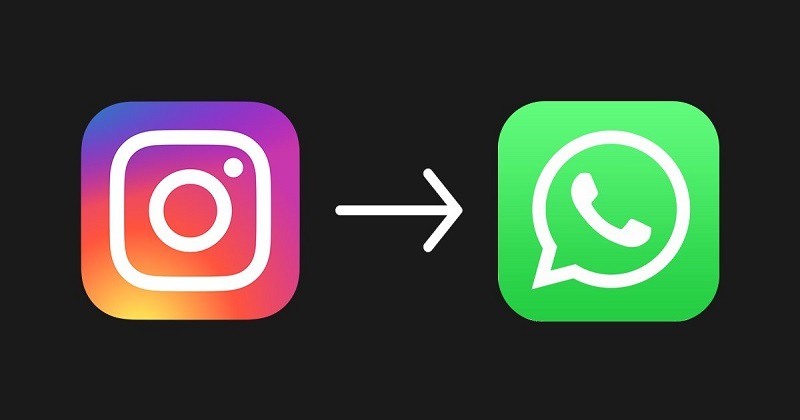
Install the ‘Repost: For Instagram’ app from the App Store (on iPhone) or Google Play (on Android)
To begin the process of sharing Instagram Reels on WhatsApp without a link, users should first install the ‘Repost: For Instagram’ app from the App Store if they are using an iPhone, or from Google Play if they are using an Android device. The app is essential for downloading and saving the desired reel video to the camera roll, enabling easy sharing on WhatsApp.
Open Instagram, find the reel video you want to repost, and tap the ellipsis button (3-dot icon) to copy the link
After installing the ‘Repost: For Instagram’ app, users can open Instagram and navigate to the reel video they wish to repost. Once the desired video is found, they can tap the ellipsis button (3-dot icon) to access the options menu and select “Copy Link” to copy the link of the reel.
Open the Repost app, which will automatically fetch the reel link. Tap the specific reel
Next, users can open the ‘Repost: For Instagram’ app, which will automatically fetch the copied reel link from Instagram. They can then tap the specific reel they wish to share on WhatsApp, initiating the process of downloading and saving the video to their device.
Optionally, hide the attribution mark and then tap the ‘Share’ button to save the reel to the Photos app on iPhone
Once the desired reel is selected, users have the option to hide the attribution mark if they prefer. After customizing the reel, they can tap the ‘Share’ button within the ‘Repost: For Instagram’ app to save the reel video to the Photos app on iPhone, making it accessible for sharing on WhatsApp.
Open WhatsApp, go to the ‘Status’ tab, and add a new status. Select the saved reel from your camera roll
With the reel video saved to the camera roll, users can open WhatsApp and navigate to the ‘Status’ tab. From there, they can add a new status and select the saved reel from their camera roll, preparing it for sharing as a WhatsApp status.
Optionally, add a caption, filter, stickers, or text to the reel video, then tap the share button to share the reel video on your WhatsApp story
Before sharing the reel video on their WhatsApp story, users have the option to enhance it by adding a caption, applying a filter, including stickers, or adding text. Once the desired customizations are made, they can tap the share button to publish the reel as their WhatsApp status, allowing their contacts to view and engage with the content.
conclusion
In conclusion, sharing your favorite Instagram Reels on WhatsApp is a simple process that can be done in a few easy steps. Whether you want to share your own Reel or a Reel from another account, there are options available for both. By saving the Reel to your camera roll and then navigating to the status section on WhatsApp, you can easily share a short clip of the Reel as your status. Additionally, the ‘Repost: For Instagram’ app provides a convenient way to customize and share Instagram Reels on WhatsApp without the need for a link. With these options, you can easily share your favorite Reels with your contacts on WhatsApp and enjoy the short video content on both platforms.