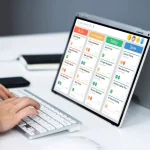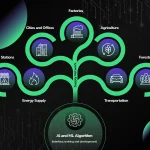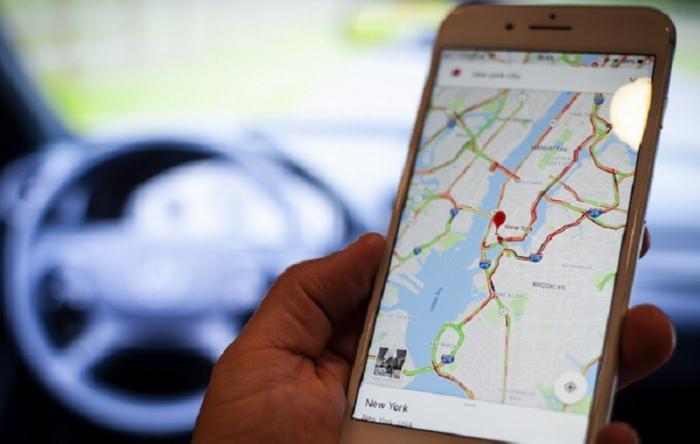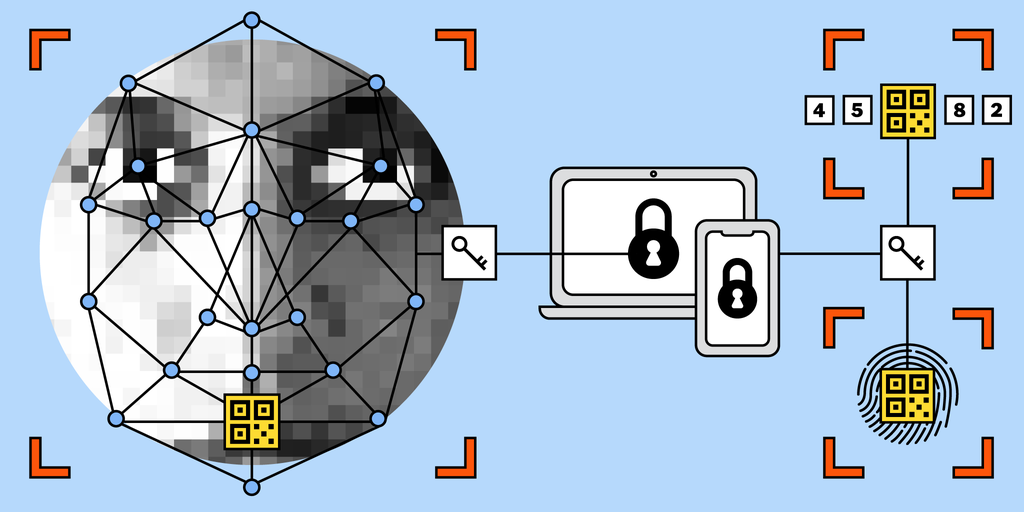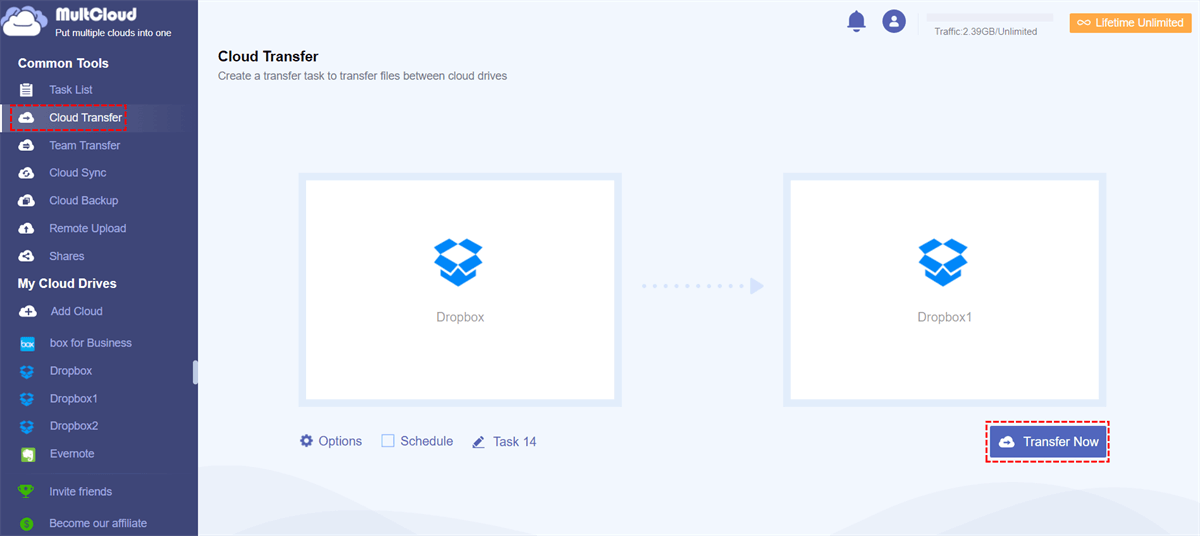Are you tired of Google Maps automatically opening every time you connect to Android Auto? You’re not alone. Many users find this feature frustrating and inconvenient. But there is a solution. By temporarily disabling the Google Maps app on your device, or by voicing your concerns through the Android Auto User Community, you can take back control of your Android Auto startup experience. In this article, we will explore the methods to stop Google Maps from opening automatically on Android Auto, giving you the freedom to choose how you want to start your driving experience. So, let’s take a closer look at how you can reclaim control over your Android Auto startup.
Temporarily Disable Google Maps on Your Device
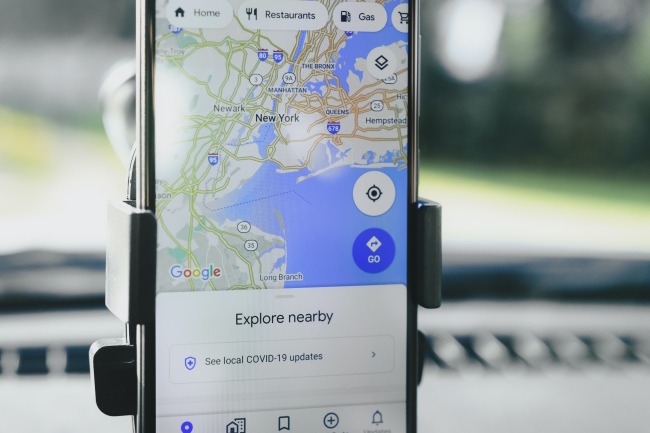
Access the settings on your Android device
To temporarily disable Google Maps from automatically launching on your Android Auto, you can follow a few simple steps. First, access the settings on your Android device by tapping on the ‘Settings’ icon from the home screen or the app drawer.
Navigate to the ‘Apps’ or ‘Applications’ section
Once you are in the settings, scroll down and look for the ‘Apps’ or ‘Applications’ section. The location of this section may vary depending on the device model and software version, but it is typically located under the ‘Device’ or ‘System’ category.
Select ‘Google Maps’ from the list of installed apps
Within the ‘Apps’ or ‘Applications’ section, you will find a list of all the apps installed on your device. Scroll through the list and select ‘Google Maps’ from the available options. You may need to tap on ‘All apps’ or ‘Installed apps’ to see the complete list.
Tap ‘Disable’ to temporarily disable the app
Once you have selected ‘Google Maps’, you will be taken to the app’s info page. Here, you will find the option to ‘Disable’ the app. Tap on this option to temporarily disable Google Maps from launching on your Android Auto.
Voice Your Concerns Through the Android Auto User Community
Android Auto users who are experiencing frustration with Google Maps automatically opening when connecting their mobile device to the head unit can voice their concerns through the Android Auto User Community. By opening the Android Auto app on their device, navigating to the ‘Help & feedback’ section, and selecting ‘Provide feedback’ users can share their concerns about the default behavior of Google Maps launching on Android Auto. Additionally, joining the Android Auto User Community provides an opportunity to discuss the issue with other users and share potential solutions. Google’s intention behind automatically launching Google Maps on Android Auto was to bring essential apps into focus, however, this approach may not align with the preferences of all users. In response to user feedback, Google has been working on bringing back dedicated Android Auto startup options, which will allow users to configure how they want the app to launch.
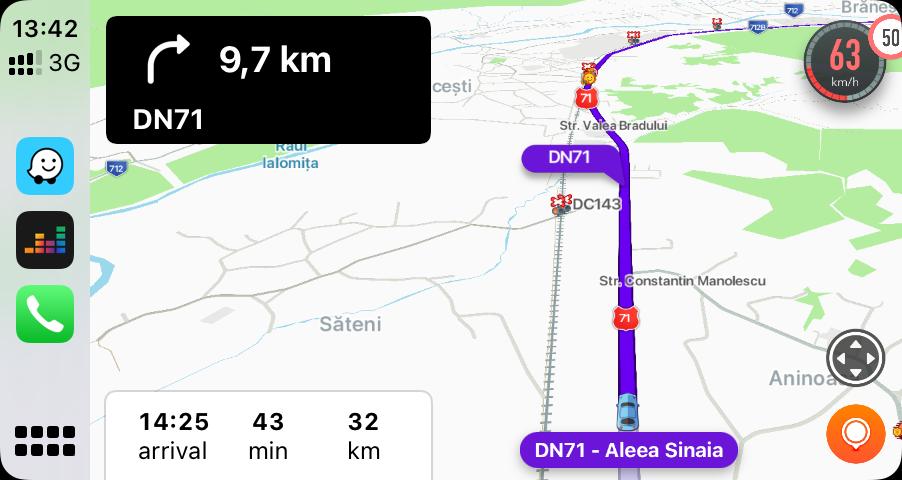
Disabling Google Maps Auto-Launch
For those seeking a solution to disable the automatic launch of Google Maps on Android Auto, the current workaround is to temporarily disable Google Maps. However, this may not be the most convenient approach for users who do not use navigation apps on Android Auto. A dedicated option to control this behavior is urgently needed, as being forced to disable apps because Android Auto automatically loads them makes no sense. Google is aware of this issue and is working on providing users with more control over the apps that launch on Android Auto. The company has not yet provided a timeline for when these options will be available, but user feedback is essential in driving these changes. Therefore, users are encouraged to voice their concerns and let Google know about their preferences through the Android Auto User Community.
Understanding the Reasons Behind Auto-Launch
The data provides detailed information on how to stop Google Maps from automatically starting with Android Auto. It discusses the reasons behind Google Maps’ auto-launch feature, including Google’s data-driven approach, the convenience vs. customization debate, and the limited scope of flexibility for users. The data also highlights the current state of Android Auto’s launch behavior, including the variability among car manufacturers and Google’s short-lived experiment with startup options in 2021. Additionally, it offers two methods for addressing the issue: temporarily disabling Google Maps and voicing concerns through the Android Auto User Community. The data emphasizes the pros and cons of keeping Google Maps on auto-launch, as well as the reasons for potentially disabling the feature, providing readers with a comprehensive understanding of the issue and potential solutions.
Implications of Keeping Google Maps on Auto-Launch
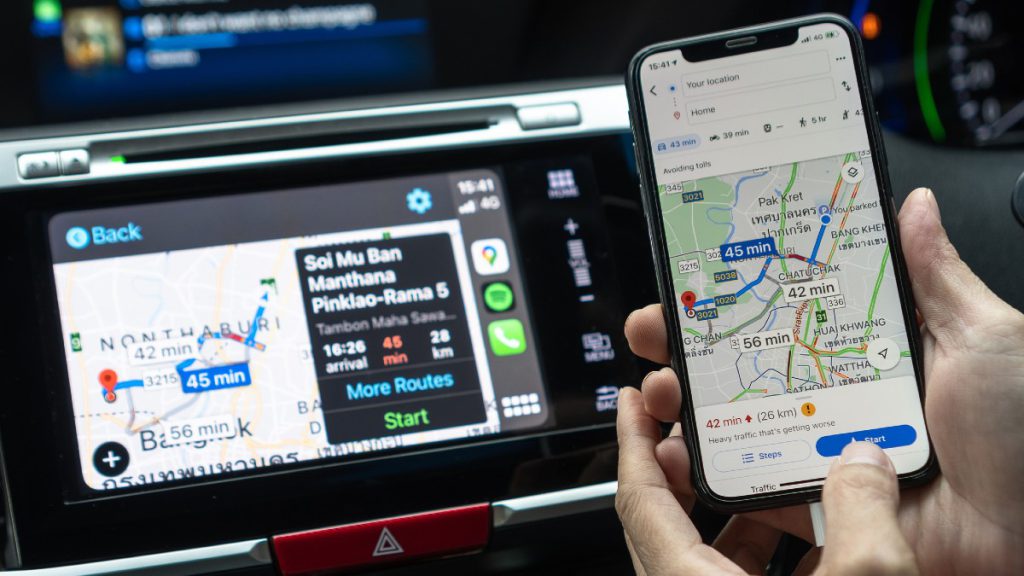
- Immediate navigation and traffic updates
- Voice commands for convenience and safety
- Resource consumption and limited use case
- Alternative navigation apps and control over the experience
- Avoiding unnecessary distractions
Furthermore, the data encourages users to consider the implications of keeping Google Maps on auto-launch, such as immediate navigation, traffic updates, voice commands, convenience, and safety, while also acknowledging the drawbacks, such as resource consumption, limited use case, alternative navigation apps, control over the experience, and avoiding unnecessary distractions. The data aims to empower readers to make an informed decision based on their individual needs and usage of Android Auto. It also highlights the importance of user feedback and engagement with the Android Auto User Community to potentially influence Google’s future decisions regarding the auto-launch feature. Overall, the data provides a comprehensive analysis of the issue and offers practical advice for users seeking to address the automatic startup of Google Maps with Android Auto.
conclusion
In conclusion, if you are looking to stop Google Maps from opening automatically on Android Auto, you can easily access the settings on your Android device and temporarily disable the app from launching. By selecting ‘Google Maps’ from the list of installed apps and navigating to the ‘Apps’ or ‘Applications’ section, you can take control of your preferences. Additionally, if you are experiencing frustration with this automatic feature, you can voice your concerns through the Android Auto User Community. It is important to remember that while Google’s intention is to bring essential apps into focus, not all users may prefer this approach. By following these steps and utilizing the user community, you can take charge of your Android Auto experience.